How to Make Effective and Engaging Syms
Here are some tips and tricks for working with the SymTrain platform. These ideas have come from not just our own team, but from our customers. They save you time and energy and foster a pleasant experience using our software.
INTRODUCTION TO CONTENT
- Sym Introductory lines - These are script lines that provide instructions to the learning. Keep them short. If they're more than 2 sentences, consider making them a Sym Overview video instead. Long introductions annoy trainees because they have to listen to them every.single.time they run the sym.
SYM OVERVIEW VIDEOS
Always a good idea. Gives trainee idea of what they are about to learn.
MAKE "THIS CONCLUDES YOUR SIMULATION" THE LAST LINE
This gives trainee sense of closure.
NAMING
- Add alphanumeric code at beginning of sym name (e.g. CSS1 for Carrier Sales Sym 1). Makes searching for and managing syms much faster and easier.
- Add .v at end of alphanumeric code to flag syms that are visual; e.g. CSS1.v
- Sym name = CONCISE description of the problem it solves or situation being simulated. NOT something generic like “Customer support” or “Business Development”
CREATING SYMS BY UPLOADING CALL RECORDINGS
- Calls should be < 5 minutes. The shorter the better.
- Use “Upload Audio” function to create sym from call recording
- Review script lines for accuracy, edit for grammar and clarity
- Delete script lines that are small talk in nature and not directly related to outcome (unless client explicitly states small talk should be included as a way of teaching how to eliminate dead air).
NODE SIZE
A node is a single speech bubble. Keep them small (3-5 lines max) so trainees aren’t confronted with walls of text/large paragraphs.
SYM SIZE
Keep syms to under 5 minutes if possible! Long syms cause “sym fatigue” (trainees get tired) AND take a long time to load. If any of these describe the sym you’ve built, please consider breaking it into multiple shorter syms.- Take more than 5 minutes to run
- Have more than 20 screenshots
- Have more than 50 script lines
KEYWORDS
AUDIO
- There are several ways of providing the sym audio. This table shows the pros and cons:
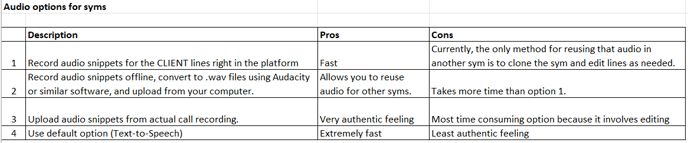
- If you use the Text-to-Speech (TTS) option, you must hit “Publish Sym” for the audio to load into the sym.
- Similarly, if you edit an audio recording, you must hit “Publish Sym” for the new recording to be saved into the sym.
- If there is a dot in a script line (e.g. email@test.com) our Natural Language Processing will not read the dot if both letters next to the dot are capitalized (ex: E.Jones), however, our NLP will read the dot if both letters next to it are lowercase (ex: ed.jones).
- Reading numbers aloud: If you want the TTS voice to read a zip code like 55523, enter it like this in the script line: “5 5 5 2 3 ”. Otherwise, our NLP will read it as “fifty-five thousand, five hundred twenty-three."
CAPTURING SCREENSHOTS
- Best screen capture methods: Snag-it, Snipping tool (native PC screenshot tool), MacBook native screenshot tool
- 1920 x 1080 screenshots have best aspect ratio. They fill up the entire screen which looks more attractive. Screenshots that are too short and wide will work, but may leave ugly white blank space at the bottom and/or sides.
- Keep screenshot sizes consistent so that trainee doesn’t see abrupt changes as they progress through the sym.
- If you typically zoom out on your browser so that you can see more of your screen, please note that if you take screenshots with your browser zoomed out, it might be hard to read the font on the screenshots.
- Make sure your screenshots have no Personally Identifiable Information (PII). Two methods for achieving this outcome:
- Import screenshot into PowerPoint. Add shapes to cover the PII. Save slide as a .png and upload that into SymTrain.
- Create a test account in the software platform you are using, populate it with data of a fictitious customer, and take screenshots with that test account pulled up. Then no PII redaction is necessary.
HOT SPOTS
- Coaching tips – KEEP SHORT AND SWEET
- Easiest way to name hotspots is simply slide #.hot spot #. (e.g. the 2nd hotspot on slide 3 is 3.2). Don't overthink it. Hotspot names simply let you know which hotspot is which when you go to Hotspot Sequence and need to rearrange hotspots.
COACHING TIPS
- In audio sym – use a 2nd sym voice (1st voice = customer; 2nd voice = coach)
- In visual sym – is a green box with black font. KEEP SHORT AND SWEET
SYM MANAGEMENT
- Rename clones immediately. Avoid having a bunch of “Copy of XYZ syms” on your dashboard! It creates digital clutter.
SOME WAYS TO HAVE FUN WITH SYMTRAIN
- Have a Sym of the Day, where the sym is a teachable moment or funny incident that actually happened to an employee.
- Turn your scariest call recordings into syms, and make them teachable moments.
- Got a drama king or queen on staff? Let them record audio for a sym!
- Your ideas! Send them in.
NEED HELP?
- To get support, email support@symtrain.com. Include your company name in subject line.
- To share an idea or request a feature, email feedback@symtrain.com
