Increase the difficulty of your syms as trainees gain confidence. (3:39 minute video)
You can increase the difficulty level of a sym to make it more and more realistic. The video in this article shows the difference between a beginner, intermediate, and advanced sym.
The video below shows you how to turn a beginner sym into an intermediate and advanced sym.
Beginner syms
Beginner syms have script lines showing. To do this, simply check the box "View script in Test mode" in the initial sym creation screen:
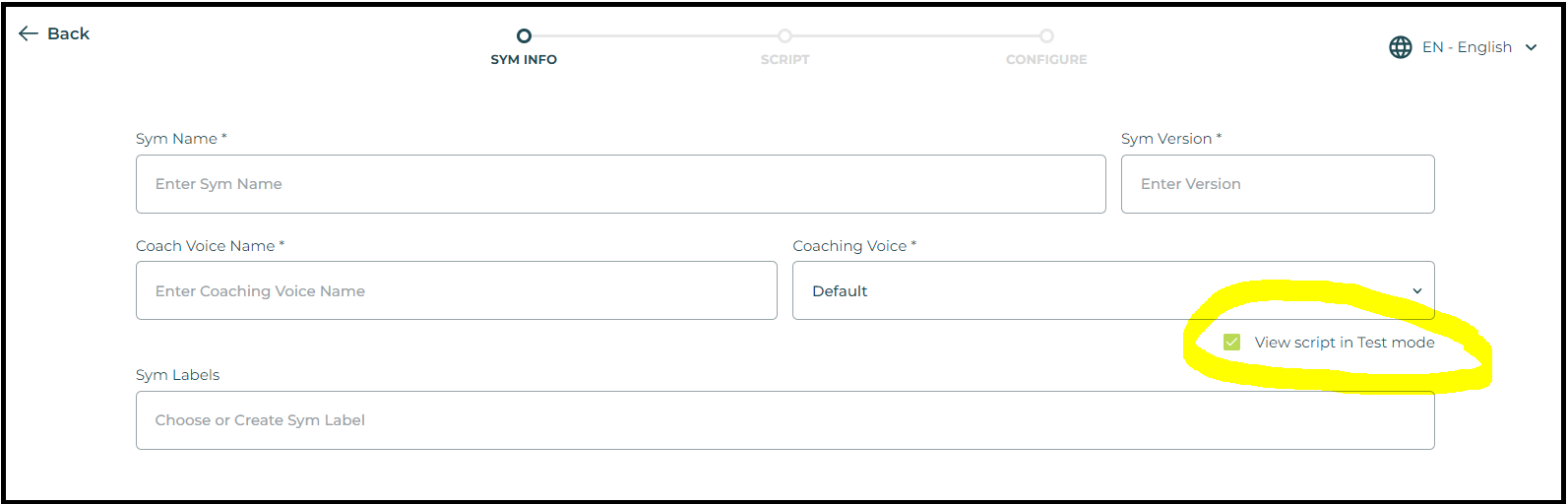
In a beginner sym, the script line below would be 100% visible to the trainee, and the word assist would probably be selected as a keyword. Help could be an alternative keyword.
Example: Agent: I would be happy to assist you.
Intermediate sym
Intermediate syms have hints as opposed to word-for-word script lines. To create an intermediate sym, clone the beginner sym and edit the filename to flag it as an intermediate sym. Here are some ways you can do that:
Old filename: CSM1 Assist new customer
New filename: CSM1.int Assist new customer
or
New filename: CSM1 Assist new customer - intermediate
Of the two examples shown, the first one CSM1.int is easier to identify quickly as an intermediate level sym; when you put "intermediate" at the end of the filename, that word may not be visible on the sym list depending on how long the sym name is.
The box "View script in Test mode" should still be checked, as shown below, because you want the trainee to see the hints.
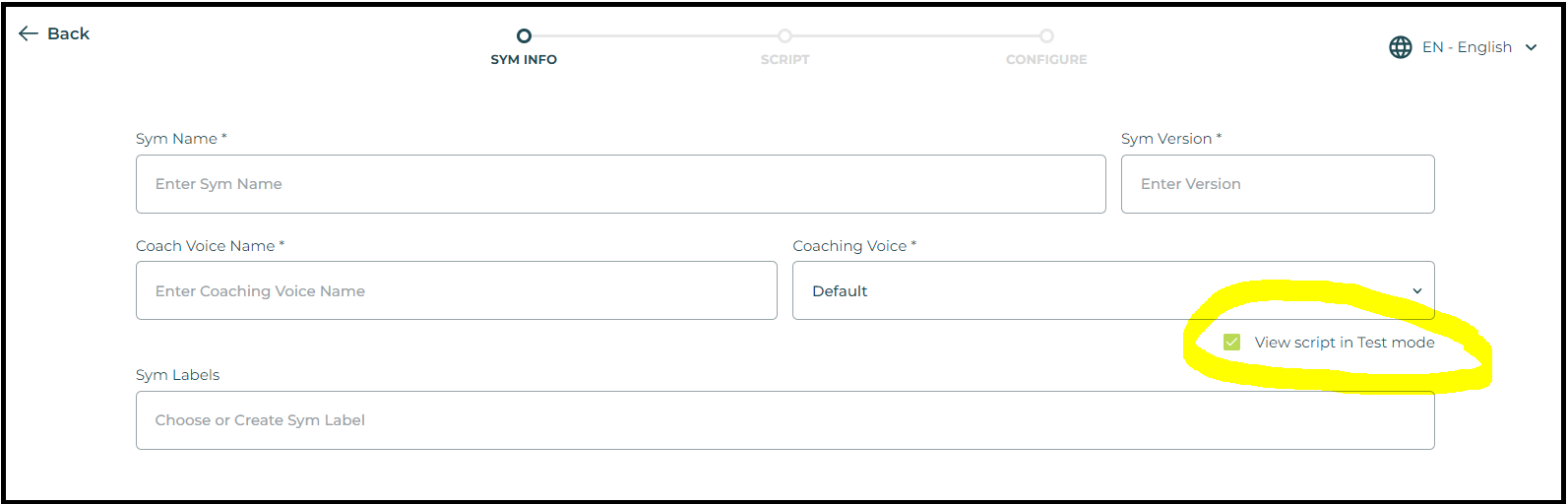
Edit each agent line to replace the word-for-word scripts with hints. Add square brackets [ ], as in play scripts, to indicate to the trainee that they are reading directions vs. actual script lines.
Example:
Old script line Agent: I would be happy to assist you.
New script line [offer assistance]
You should still keep the same keywords, to help the trainee learn which words they should be using. In the above example, you could make assistance a keyword, and list assist and help as alternative keywords.
Advanced syms
Advanced syms are the most realistic practice simulations of all. The trainee is not given ANY script lines. All they will see are 3 dots as shown below.
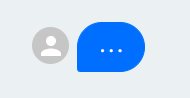
To create an advanced sym, clone a beginner or intermediate sym and edit the filename to flag it as an advanced sym. Here are some ways you can do that:
Old filename: CSM1 Assist new customer
New filename: CSM1.adv Assist new customer
or
New filename: CSM1 Assist new customer - advanced
Of the two examples shown, the first one CSM1.int is easier to identify quickly as an intermediate level sym; when you put "intermediate" at the end of the filename, that word may not be visible on the sym list depending on how long the sym name is.
After cloning the sym and renaming the clone as described above, simply uncheck the box "View script in Test mode," as shown below.
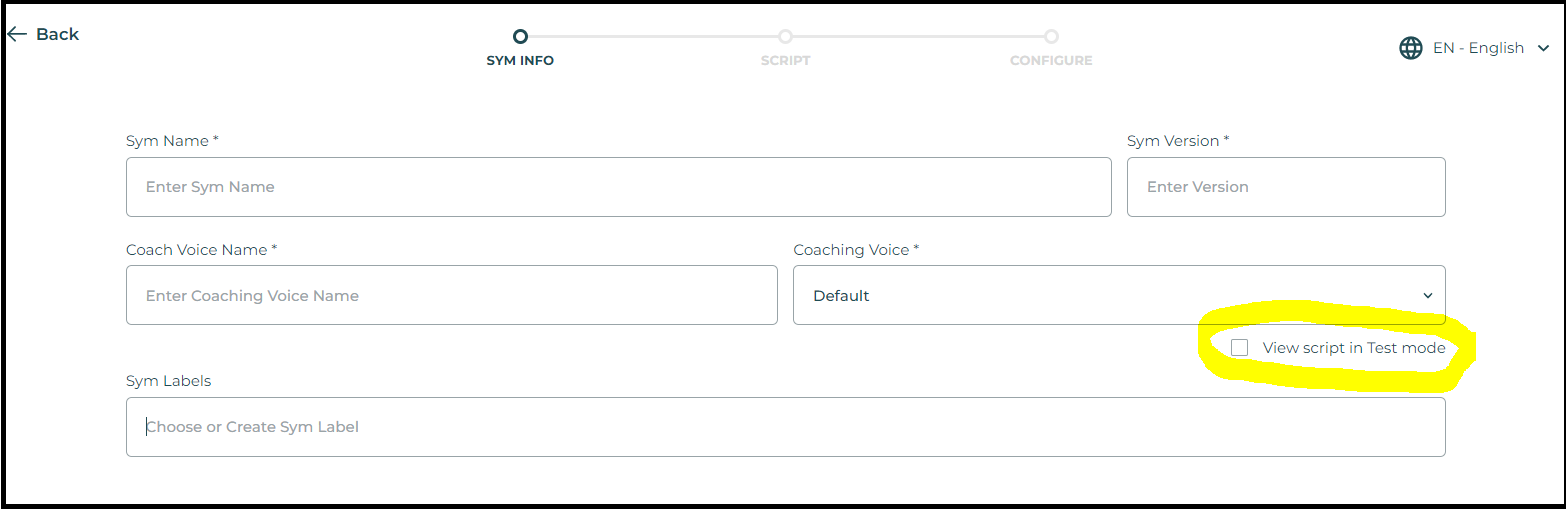
When creating an advanced sym, combine agent nodes if there are 2 or more in a row. By combining the nodes into a single node you help them be successful in scoring points for keywords because there is no need for them to hit the space bar to advance from one node to the other.
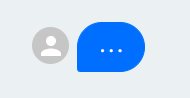
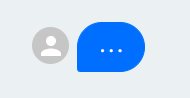
Here is an example:
Beginner level - separate script lines
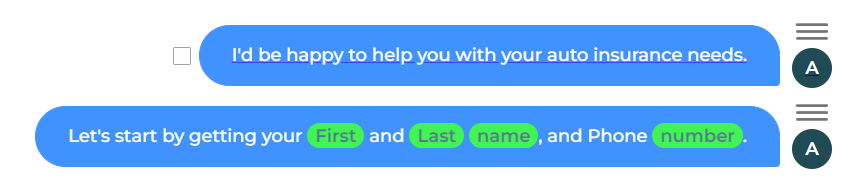
The two nodes above would be combined into a single node, as shown below:
Advanced level - combined script lines

In general shorter nodes are better. However, in advanced syms, trainees will get the best keyword scoring experience if you combine nodes as shown above. If you were to keep the nodes separate as in the first example, then the trainee would ONLY score points if they said something, then hit the space bar to proceed to the next node, and then used the keywords First, Last, name, and number.
If this is a visual sym, you can also uncheck the box Highlight Field for every hotspot. This removes the highlight function, forcing the trainee to remember where to interact with the screen.
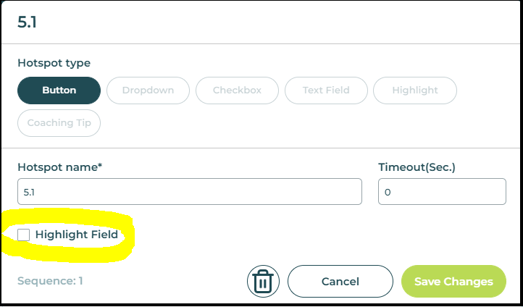
Finally, click on Publish Sym.
Previewing advanced syms
If you run an advanced sym in Preview mode as a sym creator, you will always see the script lines. In order to experience what a trainee sees when running an advanced sym, you must run the sym in trainee mode: You can do this by performing the following steps:
1. Assign the sym to yourself.
2. Click on your avatar and choose Trainee from the dropdown menu.
3. Run the sym in Start Test mode. This will cause the script lines to be replaced by 3 dots.
As a trainee, you can run the sym in Practice mode until you are comfortable with the script. This will display the agent script lines. Then when you are ready to test your knowledge, run the sym in Start Test mode.
-
GE1. Begginer, intermediate and advanced syms
Building Syms, easy vs advanced and managing them too
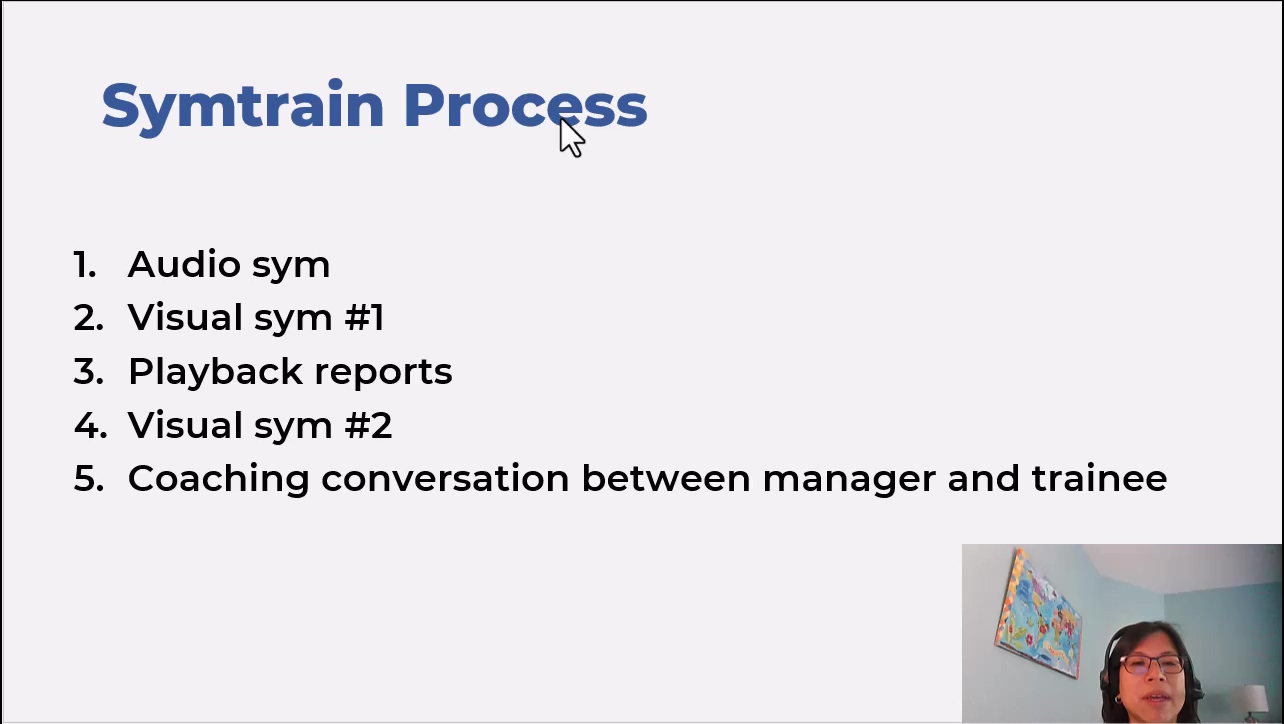
-
SC19.4
6. Making syms harder and more realistic over time
An example from the logistics and transportation industry; pitching a carrier sales load (2:32 minutes)
-1.jpg?height=120&name=LOGO_blue_green-removebg-preview%20(4)-1.jpg)