Best browser to use for building and taking Syms
There are a number of web browsers available to use when creating or taking Syms. However, there are ones that are preferred by SymTrain's development team.
Microsoft Windows 10/11 and MacOS (MacBooks): Google Chrome. You can download Chrome here: https://www.google.com/chrome/downloads/
If you're taking a Sym on an iPhone or iPad: Apple Safari. Safari is the native browser on Apple devices.
If you're taking a Sym on an Android powered phone: Google Chrome. Chrome is the native browser on Android devices
-
GS1 Logging in
Getting into SymTrain
Watch this video to learn how to access SymTrain.
If you prefer text instructions, read on!
If your company has Single Sign-On (SSO), follow the instructions provided by your organization; the instructions below do NOT apply to you.
- Your login is your email address, unless otherwise specified by your organization.
- You will receive an email to set up your password. Check your spam folder if you do not see the email. It will look like this:
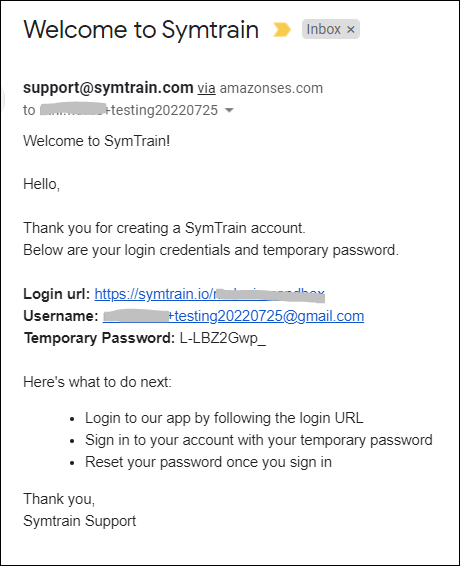
- Follow the instructions in that email.
-
GE11. Recommended Microphones
Microphones you can use on different computers
SymTrain users can use a number of different types of devices to record audio. Most if not all today use desktop and laptop computers to interact with the system. Below are some recommendations for those different types of computers and situations.
Laptops - If you are already in a quiet spot where you can create or take Syms, your laptop may be all you need. Almost all laptop computers (MacOS or Windows) have both a camera and a microphone. You just need to allow your browser to use them (when it asks you). However, if your microphone isn't good or is broken, you may need to use an external microphone. Below are recommended options:
- Use an external webcam such as the C920s PRO HD WEBCAM from Logitech. It uses a USB-A connection and can sit on your laptop screen without a problem. Webcams have a built in microphone and the Logitech webcam microphone is quite good.

- Use the corded headphones you use with your phone such as the Apple Earpods. The Apple headphones below can have either a mini-jack or Apple Lightning connector. You will want headphones with a 3.5mm connection. Make sure your computer has also has that connection also.

- Use a USB corded headset with noise cancellation. This Logitech Logitech High-performance USB Headset H540 is widely used.

- Use the bluetooth headphones you use with your phone such as the Apple Airpods. Make sure your computer supports Bluetooth and that your Airpods or other Bluetooth headset are connected.

- Use a desktop microphone. These range from simple to very sophisticated and very expensive. If you want to good microphone without breaking the bank, look at the Blue Yeti. It's great for capturing audio and designed for the non-professional recorder.

